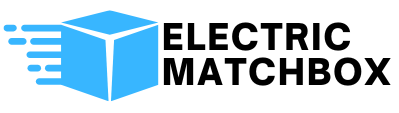In the vast universe of computer components, the BIOS settings are like the secret sauce that makes everything run smoothly. Imagine your PC as a well-oiled machine, and the BIOS is the quirky mechanic behind the scenes, fine-tuning every nut and bolt. It’s where the magic happens before your operating system even thinks about booting up.
Table of Contents
ToggleWhat Are BIOS Settings?
BIOS settings control hardware functions within a computer. These settings reside in the BIOS, or Basic Input/Output System, which initializes and tests system hardware during startup. Customizing these settings affects how the system interacts with various components like the CPU, memory, and storage devices.
BIOS configurations include options for boot order, enabling virtualization, and adjusting power management features. Adjustments in these areas can lead to improved performance, better resource allocation, and faster boot times. Correct setup of the boot order ensures that the system starts with the intended device, such as a hard drive or USB drive.
Security features appear among BIOS settings as well. Options like Secure Boot and password protection provide layers of security to prevent unauthorized access. Configuring these features is critical for data protection and system integrity.
Other aspects of BIOS settings include hardware monitoring. Users can view temperatures, fan speeds, and voltages. Monitoring these metrics contributes to system stability and longevity.
User interfaces for BIOS settings vary by manufacturer. Some offer a graphical layout, while others depend on text-based interfaces. Familiarity with the specific BIOS can enhance usability and efficiency.
Customization options depend on the motherboard and the BIOS version. Advanced users benefit from fine-tuning settings for overclocking and performance enhancement. Novice users, however, should proceed with caution to avoid potential issues.
BIOS settings play a fundamental role in a computer’s operation. They’re crucial for optimal performance and security, making understanding these settings essential for effective system management.
Importance of BIOS Settings
BIOS settings hold significant importance in a computer’s functioning. These configurations directly impact system performance and security.
Role in System Performance
Adjusting BIOS settings can lead to substantial improvements in system performance. Custom settings enhance CPU and memory interactions, allowing devices to operate more efficiently. Boot order configurations determine which system devices are prioritized during startup, potentially reducing boot times. Overclocking features enable advanced users to push hardware capabilities beyond standard specifications, resulting in faster processing speeds. Additionally, power management options optimize resource allocation, prolonging hardware lifespan while maintaining responsiveness. Ultimately, fine-tuning these settings results in a more streamlined and responsive computer experience.
Security Implications
BIOS settings play a crucial role in maintaining system security. Features like Secure Boot ensure that only trusted software loads during the startup process, preventing unauthorized access. Password protection adds another layer of security, restricting access to the BIOS and preventing unwanted changes. Users can also enable virtualization options that enhance security by isolating virtual environments from the main operating system. Hardware monitoring capabilities further bolster security by enabling users to track system temperatures and voltages, which can indicate potential hardware failures. Understanding these settings is essential for protecting data and maintaining overall system integrity.
Common BIOS Settings
Several common BIOS settings influence a computer’s performance and functionality.
Boot Order
Boot order determines which devices the system attempts to boot from first. Users can prioritize boot devices such as hard drives, USB drives, and optical drives. Adjusting this order often enhances startup times by ensuring the operating system loads from the fastest device. For instance, choosing a solid-state drive (SSD) for the primary boot device significantly reduces boot time compared to traditional hard disk drives. Furthermore, this setting is crucial when installing new operating systems or troubleshooting boot issues.
CPU Configuration
CPU configuration settings influence how the processor operates within the system. These options often include settings for enabling or disabling features like Intel Turbo Boost and AMD’s Cool’n’Quiet. Optimizing these configurations affects performance, power consumption, and thermal output. Users can enable overclocking features for increased speed, but caution is necessary to avoid overheating. Understanding the specific capabilities of the CPU allows users to achieve optimal performance tailored to their needs.
Memory Settings
Memory settings play a vital role in system stability and speed. Configuring memory settings involves adjusting parameters like frequency, timings, and voltage. Users can enable XMP profiles to optimize memory speeds automatically. Additionally, adjusting these settings can prevent issues like system crashes and improve multitasking efficiency. Monitoring memory performance impacts overall stability and enables users to utilize system resources effectively.
Accessing BIOS Settings
Accessing BIOS settings allows users to configure system hardware for optimal performance. Understanding the steps to enter BIOS and navigation tips can help users make informed adjustments.
Steps to Enter BIOS
To enter the BIOS, users must power on or restart the computer. Pressing specific keys during the startup process is crucial; common keys include F2, Delete, or Esc. Each manufacturer may have a different key combination, so it’s best to consult the user manual for details. Users often see a prompt on the screen indicating which key to press. Timing is vital; pressing the key too late prevents access to BIOS. Once inside, users can navigate through various settings to fine-tune hardware configurations.
Navigation Tips
Effective navigation through BIOS requires familiarity with the interface. Arrow keys typically move between options, while Enter selects a specific setting. Users should note that the layout can vary by manufacturer, featuring either a graphical interface or a text-based design. Familiarization with the tabs can simplify finding essential features. Saving changes often requires using the F10 key, but always check the on-screen instructions. Users should take care when modifying settings, as changes can significantly impact system performance and stability.
Best Practices for Configuring BIOS Settings
Configuring BIOS settings requires careful consideration to achieve optimal performance. When adjusting the boot order, prioritize the solid-state drive for faster boot times. Overclocking settings often attract advanced users seeking increased processing speeds, but novices should exercise caution with such adjustments.
Secure Boot enhances security by preventing unauthorized software loading during the boot process. Password protection within BIOS offers an additional layer of defense against unauthorized access to system settings. Regularly monitoring hardware parameters like temperatures and voltages contributes to long-term stability and system longevity.
Adjusting CPU configuration settings, such as Intel Turbo Boost or AMD Cool’n’Quiet, can optimize performance while maintaining energy efficiency. Configure memory settings to align with system specifications, utilizing features like XMP profiles for automatic optimization of frequency and timings.
When accessing BIOS, pressing the correct key during startup, such as F2, Delete, or Esc, determines entry success. Familiarity with the BIOS interface simplifies navigating various settings, allowing efficient adjustments. Always save changes before exiting to ensure the new configurations take effect.
Regularly revisiting BIOS settings can lead to performance improvements as hardware and software evolve. Following manufacturer recommendations for updates helps maintain system health and security. Engaging in these practices builds knowledge that strengthens overall system management and reliability.
Conclusion
BIOS settings play a vital role in the overall performance and security of a computer. By understanding and customizing these settings, users can enhance system efficiency and ensure a smoother computing experience. Whether it’s optimizing boot order or adjusting CPU configurations, each change can lead to noticeable improvements.
Regularly revisiting BIOS settings allows users to adapt to new hardware and software requirements, maintaining optimal system performance. Emphasizing security features like Secure Boot further safeguards the system against unauthorized access. With a solid grasp of BIOS configurations, users can take control of their computer’s capabilities, making informed decisions that lead to a more reliable and efficient setup.